Sharing documents by link
Index
1 What is a link and what does it serve
2 How to create and share public links
4 Links for users and collaborators
5 How to distinguish shared documents
What is a link and what does it serve
A link is a link to a document that allows anyone, even if you are not a user or collaborator of R2 Docuo, to be able to download the document.
Links allow you to share large documents that can not normally be mailed.
How to create and share public links
You can create public links from the result list, from the Details window of a document, or create a link dynamically by generating an automatic mail for a category.
For more information on creating links in automatic mail click here.
Create public links
To create a public link you must select the document to be shared and press the button "share " that appears in the bar of buttons.
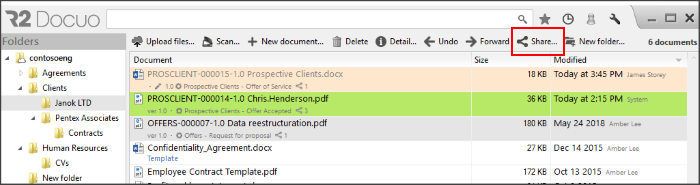
The button "Share " opens the window with the configuration options to create the link, when checking the "share " in the field "link " appears a link that will allow you to download the document.
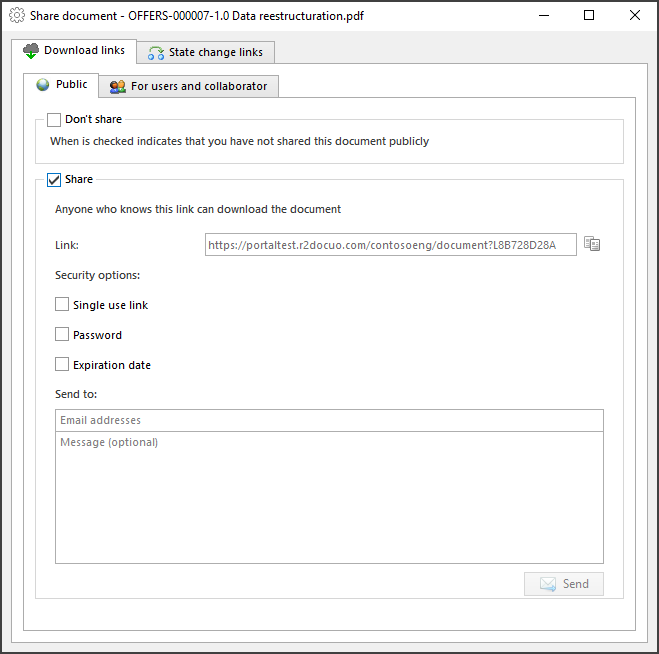
You can also create the link by pressing the "share " button from the Document Details window.
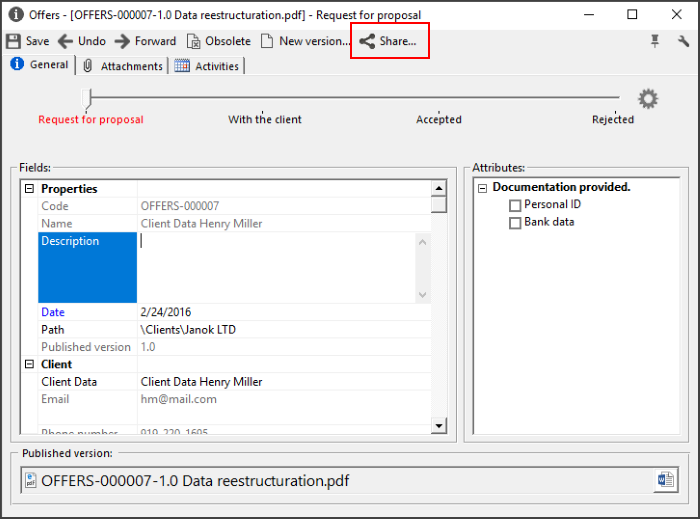
Share public Links
The link can be shared by copying the link, pressed the icon "copy " that appears to the right of the field, and sending it by mail to the stakeholders.
It is also possible to send the link by mail directly from R2 Docuo introducing the recipients and the text of the mail in the area "Send to "
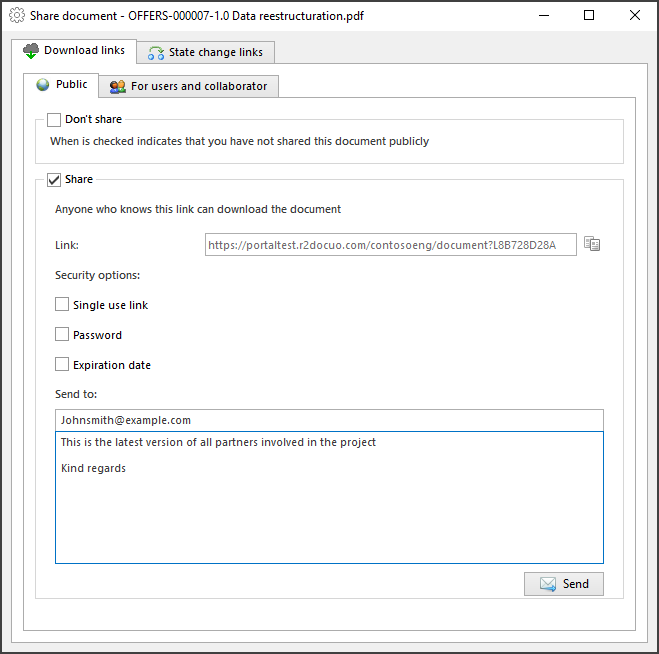
You have the option to make the link you have created single use. This means that when the user uses this link even with the password and before the expiration date that link can no longer be used again and a new link would need to be created.
In addition prior to the link being used it will be shown in the Public Link Manager but once used it will be removed from there.
If the link does not have a password or expiration date anyone who has the link can access the document.
It is possible to add security to the links created from R2 Docuo, you can set a password, you will only be able to download the file if the password is entered, set expiration date, once the indicated date is passed the link is invalid, or mark both options So to download the document you must specify the password and the link will no longer be valid on the expiration date set.
To set a password or expiration date You must mark the check that appears to the left of the field and enter the password or the expiration date in the text box that is enabled.
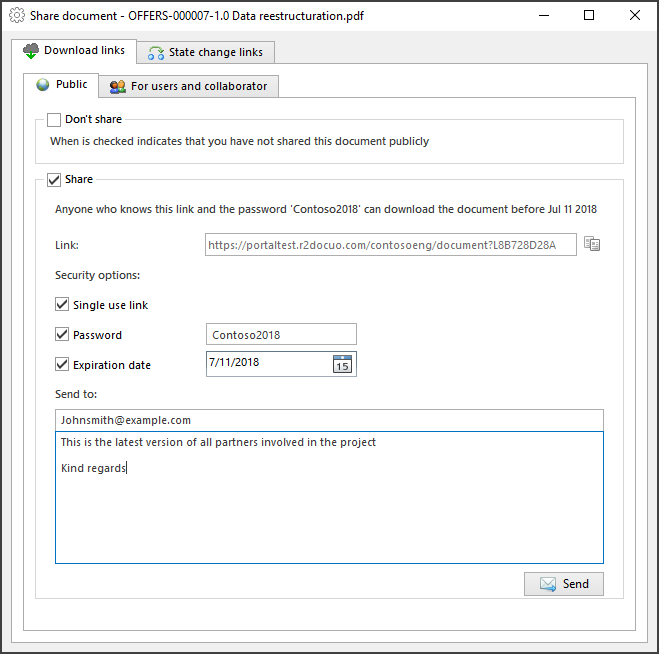
If the link has expiration date or password when sending the mail from the Link Setup window, the password and expiration date of the binding are sent in the mail.
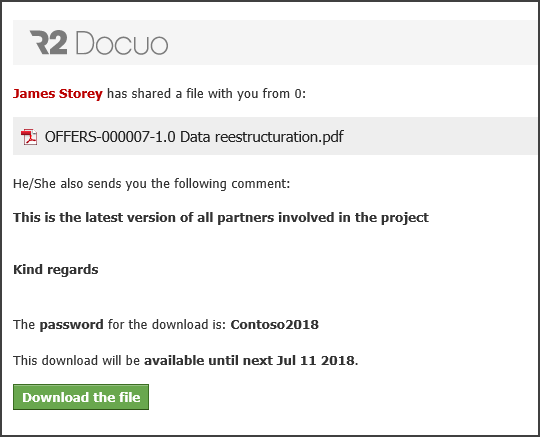
Links for users and collaborators
The links for users or collaborators are viewed from the tab "links for users and collaborators" in the window to configure links.
These links are created by default to copy them and send them to whom it pertains.
There are two types of links, the link to open the document details and the link to download the document from both the Web portal and the desktop application.
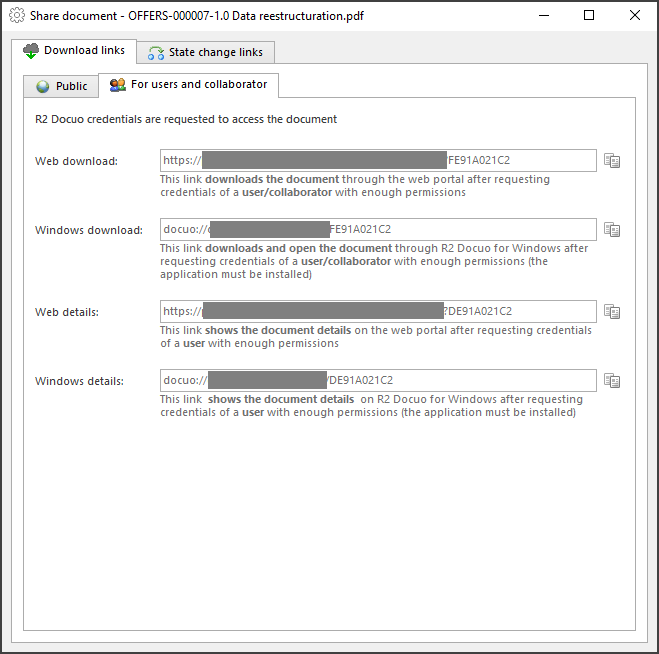
How the Shared Documents are distinguished
From the list of results the documents that are shared appear with the icon "share " to the right of name.
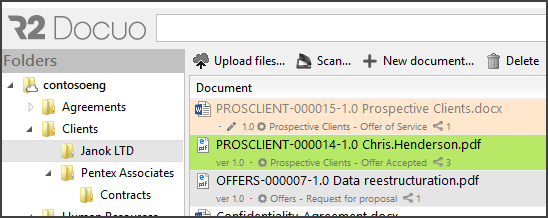
Manage Public Links
There is a shared Link manager, only available to administrators of R2 Docuo, from this administrator you can see all the links created, modify them and delete them if necessary.
For more information on link management click here.
